
30 Aug 2022 Your iPhone’s Camera Can Translate Any Text Instantly
Whether you own one of the best iPhones or are still rocking a trusty older model, iOS 15 has a load of tricks hidden up its sleeve. Among them is the ability to translate text from an image on your phone, or even by pointing your camera at something, using the Live Text feature.
Why is this useful? Well, you can simply point your phone at a menu or street sign to get a near-instant translation.
What’s more, this feature works with images already on your phone, meaning you can take a screenshot of a webpage or app and translate the text in it. It’s baked right in to any iPhone running iOS 15 and above, and we’re going to show you how to do it in our guide below.
How to translate text on iPhone using the camera
1. Open the Camera app and point your camera at the text you want to translate. You should now see a yellow box appear around the text. Tap the Live Text icon in the top-right once it appears, to take a photo of the text.
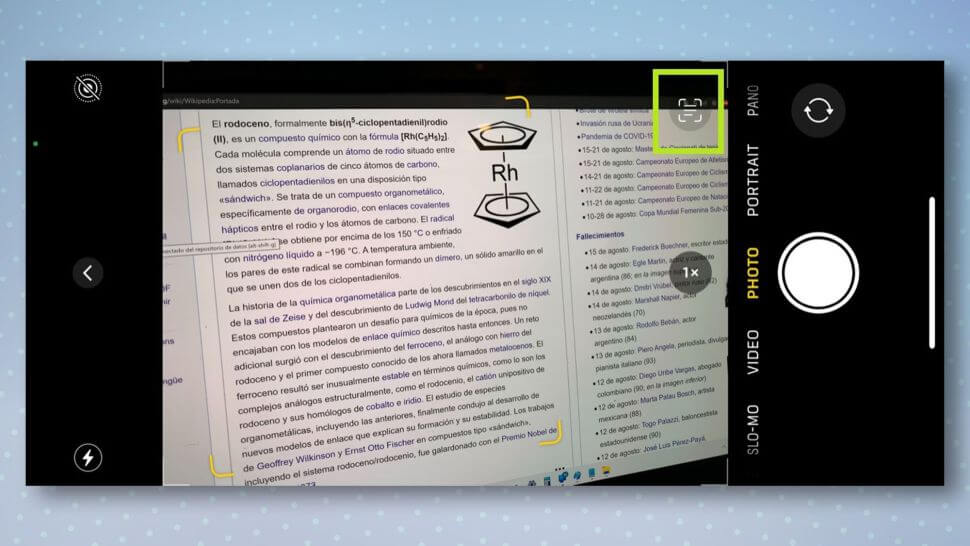
2. Next, swipe and tap over any text on the image you wish to translate, or tap Select All to select everything. When you’re done, tap Translate on the pop-up menu that appears. You may need to accept some permissions at this stage, which you can do by tapping Continue.
3. You should now see a translation of the text you just captured, along with some options below it. There, you can copy the translation to the clipboard, or change the language it’s been translated into.
Learn more ways to translate with your phone


Sorry, the comment form is closed at this time.