Working from Home
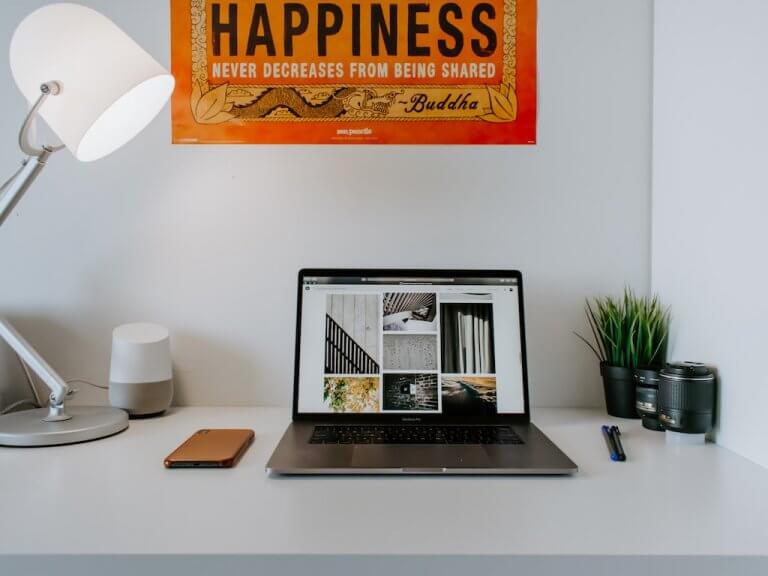
With many businesses making the transition to remote work due to the COVID-19 situation, we wanted to share some tools that can help you get things done remotely a bit more easily. Working from home takes some getting used to especially because the noisy office hustle and bustle may be reduced to the sound of your favorite wind chimes, but hopefully these tips and tools will help make that transition smoother and help you work effectively.
Get Comfortable
First off, you’ll want to get your workspace in order since you’ll likely be spending longer hours in front of your screen. If you’re using a laptop – great for portability but awful for ergonomics since one tends to hunch up one’s back when using one – you’ll need to try to raise your screen view height so that the center of the screen is at your eye-level. A stack of books would do the trick. Realistically though, this really is only practical if you’re able to use an external keyboard and mouse. If you don’t have that option, a ring binder placed on your lap can also help with ergonomics since it offsets the angle of your legs and lets you work more easily with the laptop on your lap. Some people opt to attach an external monitor as well as an external keyboard and mouse so the difference between a laptop and a desktop then becomes quite minimal. You can read more about laptop ergonomics here.
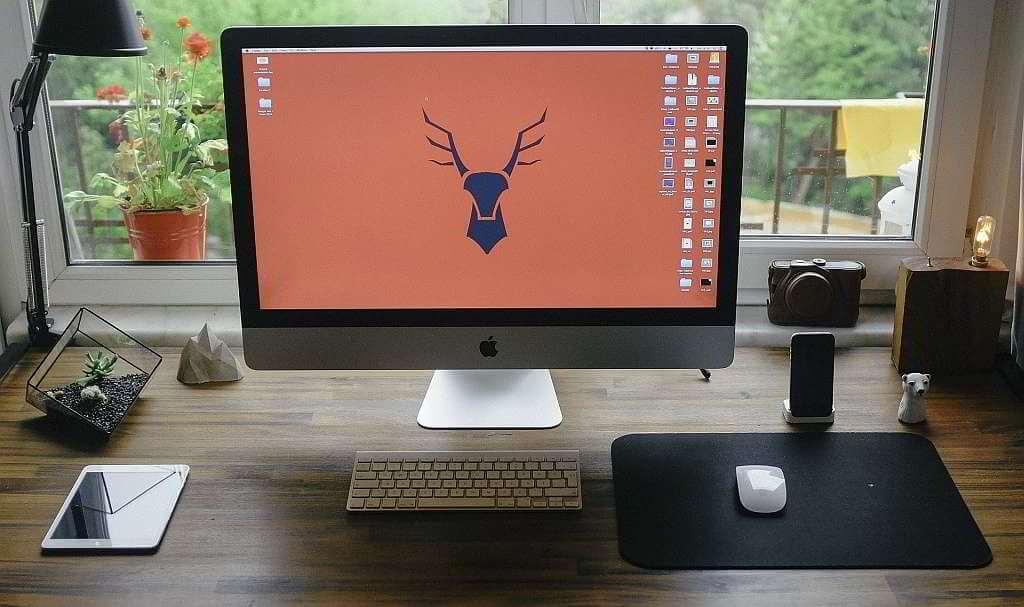 If you’re using a desktop you’ll also want to make sure that the center of your screen is at eye-level, and again a stack of books will do it if your monitor does not have adjustable height and you don’t have a monitor riser of some kind. Just be careful that it’s not a wobbly stack!
If you’re using a desktop you’ll also want to make sure that the center of your screen is at eye-level, and again a stack of books will do it if your monitor does not have adjustable height and you don’t have a monitor riser of some kind. Just be careful that it’s not a wobbly stack!
Stay Connected to Avoid Isolation
Whether you’re quarantined at home alone or with loved ones, working remotely can get lonely so make sure you stay connected with your team, colleagues, and loved ones. You can pick up the phone to call someone or you can take it up a notch and set up a virtual meeting or happy hour. Here are some of the popular options (all have free and paid options):
-
- Skype. Popular for video calls.
- Zoom. Great for video conference calls, webinars, and screen sharing.
- StreamYard. The new kid on the block in the video streaming community but worth checking out.
For all of these you’ll need a microphone and speakers at the very least if you prefer just voice calls, adding a webcam (unless built-in to your laptop or monitor) will facilitate easier face-to-face meetings.
Tools to Manage Your Projects & Tasks
Working from home can bring its challenges; especially when it comes to trying to stay on top of your workload. Your employer may well have defined some tools you need to use already (some of which may be in the list below) but just in case, here are some tools that we like to use that you can use to work on your own projects as well as shared projects with other people on your team:
-
- Monday. Run processes, workflows, projects, and tasks all from one dashboard.
- Slack. One of the more well-known team messaging platforms, it also offers many integrations to add functionality different teams may need.
- Teamwork. We have been using this tool for a few years and it has everything a team needs to collaborate effectively and meet deadlines. It also has a great slack-style messaging feature.
- Trello. Helps to keep your team organized, connected, and focused on your projects & tasks.
- Asana. From lists to boards, to calendars and gantt charts. Organize work your own way.
- Evernote. It’s like your digital brain for all your notes, ideas, checklists, reminders, and so much more. Great for easy access to procedures and shared knowledge. Has some handy sharing and notation features also.
Tools to Manage your Files
When working remotely, sharing files can get overwhelming and messy. These tools will keep you organized and make it easy to share files with your team:
-
- Google Drive. More than just file storage, you also have smart editing and styling tools at your finger tips.
- Dropbox. Store and share files easily and effectively.
- Microsoft OneDrive. Easily store and share your files, photos, and more.
- Apple iCloud. Its built-in feature makes it easy to access all your information from any of your Apple devices.
Do Your Research
When choosing a tool, you should take the following into consideration:
-
- Price. Some of the tools mentioned here have free options. Just make sure you’re clear on what your needs are so that you can find a plan that’s right for you.
- Security. Is your information safe? Do they have a backup plan?
- Exit Strategy. If you want to stop using the tool in the future, can you export your information and use it with other tools?
- User-friendly. How easy is it to use? This is where a free trial comes in handy.
- Client Satisfaction. Look up reviews to see if people are happy with the product and especially the support that is offered.
- Data ownership and accessibility. The data you enter into these systems should be yours and extractable if you need it. Read the fine print.
Be Cautious and Alert
Sadly there are people who are trying to take advantage of the fact that many more people are shifting to remote work. There has been a significant uptick in phishing attempts – emails that among other things try to get you to click on links that load a familiar-looking (but fake!) interface for you to log in and where your login and password would be captured. There also has been a significant increase in ransomware attacks.
These days you want to be careful of any emails coming in related to Coronavirus or COVID-19. Since this is topic that people are particularly sensitive to right now, bad actors know that people are more likely to open and download things related to this subject – so be aware of this an be extra careful with incoming emails
Try to keep an eye out for suspicious looking…
-
- Email addresses
- Links / attachments
- Messages
- Social media posts.
And remember, “If it looks too good to be true, it probably is.” Click here to read more.
We’re here to help so just ask!
Although we are also fairly new to a complete remote work scenario, having been thrown in at the deep end ourselves, we do use most of the above tools and services on a daily basis and have a lot of experience with setting them up, we know the pros, cons and caveats of many of them. If you need advice on any of these for you or your team, just ask!


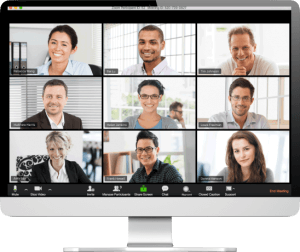

Sorry, the comment form is closed at this time.