
28 Apr 2022 QUICK BITS
Welcome to our Quick Bits section! These are short custom-crafted pieces with practical tips and tricks and latest innovative news snippets.
- How to use AirDrop on Apple’s iPhone and iPad
- Updates in Apps: Elon bought Twitter, WhatsApp adds Communities, Spotify goes ‘Live’
- How to find text in PowerPoint on your computer or phone
- App of the Month
How to use AirDrop on Apple’s iPhone and iPad
Apple’s AirDrop is a hugely convenient feature for transferring photos, videos, documents, and other files between the company’s devices, including iPhones, iPads, and Macs. You can easily send something to a friend — or use AirDrop as a handy way of transferring files between your own products.

To use Airdrop, you must:
- Be near the person or device you want to share something with.
- Both parties must have Wi-Fi and Bluetooth enabled — you don’t have to be on the same Wi-Fi network, however — and have the Personal Hotspot feature switched off.
Share with Airdrop:
- When you’re in any app that has a file you want to send via AirDrop, tap the Share icon.
- Tap AirDrop. If you and the recipient have an iPhone 11 or later, you can point your iPhone in their direction to prioritize them in the list of nearby AirDrop users.
- If you’ve got an older iPhone, you’ll see a list of potential AirDrop recipients that are within range.
Updates in Apps: Elon bought Twitter, WhatsApp adds Communities, Spotify goes ‘Live’
- Elon Musk bought TWITTER! The company announced on Monday that it has accepted the Tesla CEO’s $44 billion offer to take the company private. That means the world’s richest person who has a penchant for theatrics and erratic behavior is about to have the power to reshape discourse on a social network used by more than 200 million people every day. In his statement he announced the purchase by saying that “free speech is the bedrock of a functioning democracy, and Twitter is the digital town square where matters vital to the future of humanity are debated.” Musk has argued that social networks should not remove comments that, while offensive, are still legal. During a recent interview at a TED conference he said, “If it’s a gray area, let the tweet exist.”
- WhatsApp introduced Communities — a new, organized group chat feature that includes admin tools, file sharing, emoji reactions, 32-person calls and more, allowing clubs, schools and other private groups to host chats with thousands of users. Only admins can announce to the entire group, but members can chat more freely in sub-group chats. The update could allow the app to compete with other group chat products or even Facebook’s own Groups, to some extent. But WhatsApp clarifies its difference is that chats are more personal — users would see each other’s phone numbers, for example. They may also be networked in the real world, unlike Facebook’s larger interest-based Groups. Communities will initially launch with select testers for feedback, but some of the other features designed for Communities will arrive on WhatsApp for general access sooner.

- Spotify rebranded its companion app Spotify Greenroom as Spotify Live and integrated its live audio capabilities directly into its main streaming app, minus the interactive features. Only select creators from Spotify’s originals will be able to go live in the main app. Independent creators will still be able to stream in Spotify Live, however.
How to find text in PowerPoint on your computer or phone
The exact method for this will depend on what version of PowerPoint you’re using: The desktop version for PC and Mac, or the mobile version for iPhone, iPad, and Android.
Quick tip: PowerPoint’s Find feature can search for text that’s been typed out in the presentation, but it can’t read text that’s part of a photo or video.
PowerPoint for PC and Mac
In the desktop version of PowerPoint, you can find text by pressing Control + F (PC) or Command + F (Mac) on your keyboard.
When you press this shortcut, a small menu will appear. Type in the text that you want to search for, then click Find Next. Keep clicking it to cycle through all the spots that the text appears in your slideshow.
PowerPoint mobile app
You can find most of the same features in PowerPoint’s mobile app. Just tap the magnifying glass icon at the top of the screen, then type what you’re looking for into the text box that appears.
If you tap the gear icon next to the text box, you’ll find the options to Match Case and only look for Whole Words too. You won’t, unfortunately, find an option to replace text — this feature isn’t available in the mobile app.
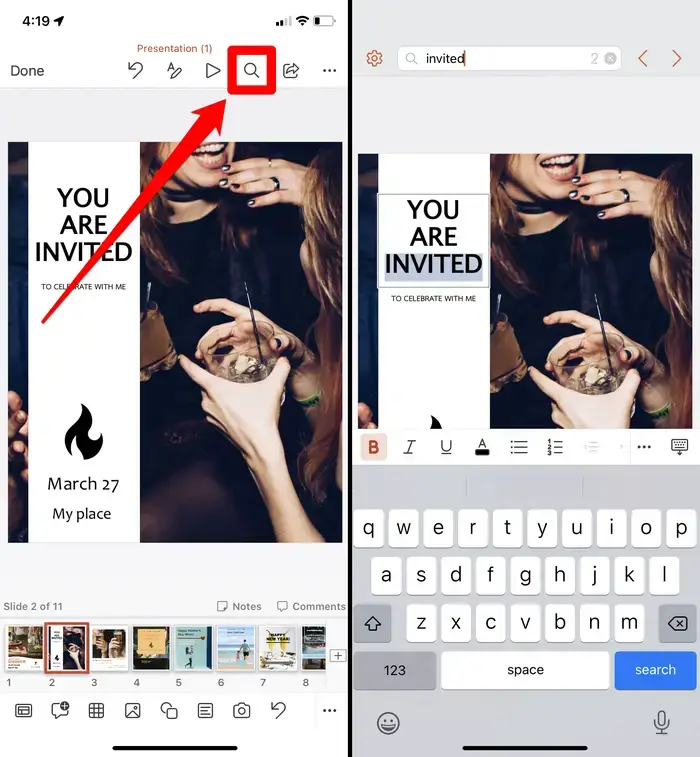
Caribmedia’s Pick: App of the Month
Calm produces meditation products, including guided meditations, a book, narrated Sleep Stories, and health and meditation videos. The app is available on iPhone and Android devices and features both meditation tools and sleep aids. The meditation area offers breathing exercises, a daily meditation, several multi-day programs, and unguided and guided meditation sessions. TRY IT TODAY!



Sorry, the comment form is closed at this time.